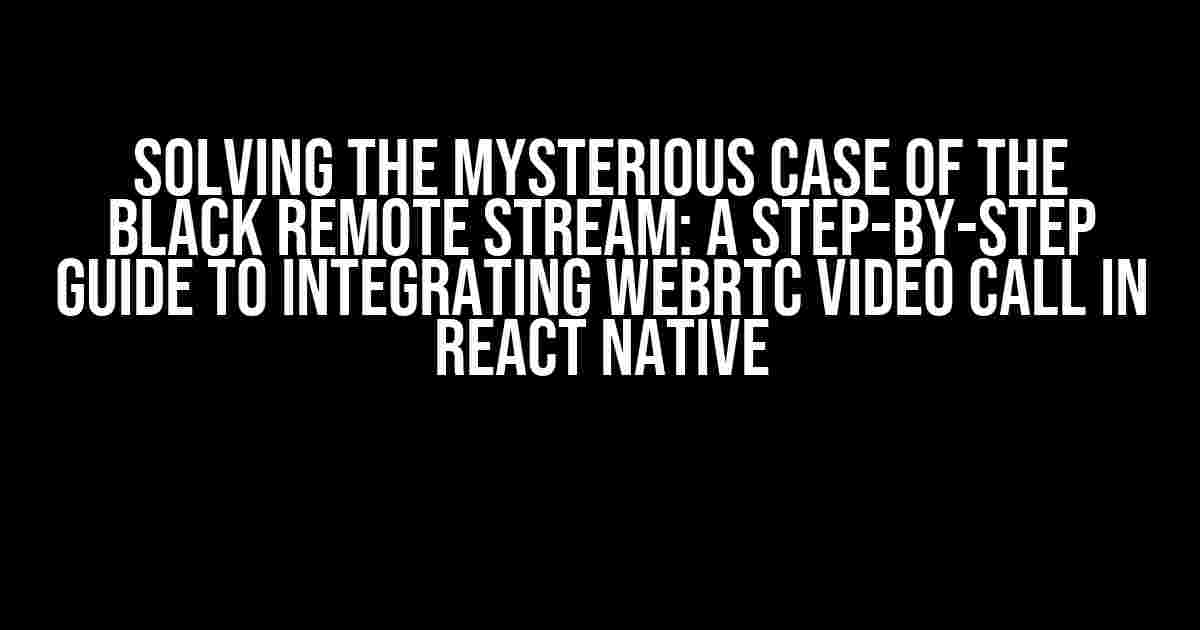Are you tired of staring at a black screen instead of your friend’s lovely face while trying to integrate WebRTC video call in React Native? You’re not alone! Many developers have fallen prey to this frustrating issue, but fear not, dear reader, for we’re about to embark on a detective journey to uncover the truth behind the black remote stream.
- The Suspects: Common Culprits Behind the Black Remote Stream
- Gathering Clues: Understanding WebRTC and React Native
- The Investigation: Integrating WebRTC in React Native
- The Breakthrough: Solving the Black Remote Stream Issue
- The Verdict: A Clear and Functional Remote Stream
- Conclusion: Integrating WebRTC in React Native Made Easy
The Suspects: Common Culprits Behind the Black Remote Stream
Before we dive into the solution, let’s identify the usual suspects that might be causing the problem:
- PeerConnection Issues: A faulty peer connection can lead to a black remote stream. Make sure you’re handling the peer connection correctly.
- Stream Constraints: Incorrect or missing stream constraints can cause the remote stream to appear black.
- Media Permissions: Lack of necessary media permissions can prevent the stream from being displayed.
- Browser or Device Issues: Sometimes, the issue can be specific to a particular browser or device.
- Network Connectivity Problems: Poor network connectivity can cause the remote stream to appear black or frozen.
Gathering Clues: Understanding WebRTC and React Native
To solve the mystery of the black remote stream, we need to understand how WebRTC and React Native work together. Here’s a brief overview:
WebRTC (Web Real-Time Communication) is a set of APIs and protocols that enable real-time communication between browsers or devices. It provides APIs for:
- User Media: Accessing the user’s camera and microphone.
- Peer Connection: Establishing a connection between two peers.
- Data Channel: Enabling bi-directional data communication.
React Native, on the other hand, is a framework for building cross-platform mobile apps using JavaScript and React. To integrate WebRTC in React Native, we need to use a library that provides a JavaScript implementation of the WebRTC APIs.
The Investigation: Integrating WebRTC in React Native
Now that we have a basic understanding of WebRTC and React Native, let’s start our investigation by integrating WebRTC in a React Native app.
Step 1: Install the Required Libraries
We’ll be using the react-native-webrtc library to integrate WebRTC in our React Native app. Run the following command to install the library:
npm install react-native-webrtcStep 2: Set Up the Peer Connection
Create a new React Native component that will handle the peer connection:
import React, { useState, useEffect } from 'react';
import { View, Text } from 'react-native';
import { RTCPeerConnection,RTCSessionDescription } from 'react-native-webrtc';
const App = () => {
const [localStream, setLocalStream] = useState(null);
const [remoteStream, setRemoteStream] = useState(null);
const [peerConnection, setPeerConnection] = useState(new RTCPeerConnection());
// ...
return (
<View>
<Text>WebRTC Video Call</Text>
</View>
);
};
export default App;Step 3: Request Media Access
Request access to the user’s camera and microphone using the getUserMedia() method:
useEffect(() => {
navigator.mediaDevices.getUserMedia({ video: true, audio: true })
.then(stream => {
setLocalStream(stream);
})
.catch(error => {
console.error('Error requesting media access:', error);
});
}, []);Step 4: Create and Send an Offer
Create an offer and send it to the remote peer:
const createOffer = async () => {
const offer = await peerConnection.createOffer();
await peerConnection.setLocalDescription(new RTCSessionDescription({ type: 'offer', sdp: offer }));
// Send the offer to the remote peer
// ...
};Step 5: Handle the Remote Stream
Handle the remote stream by setting the remote stream and adding it to the peer connection:
const handleRemoteStream = async (stream) => {
setRemoteStream(stream);
await peerConnection.addStream(stream);
};The Breakthrough: Solving the Black Remote Stream Issue
Now that we’ve integrated WebRTC in our React Native app, let’s focus on solving the black remote stream issue.
Solution 1: Check Peer Connection Issues
Make sure you’re handling the peer connection correctly. Check for any errors when creating or setting the local or remote description. Also, ensure that the remote peer is correctly handling the offer and answer.
Solution 2: Verify Stream Constraints
Double-check that you’re using the correct stream constraints. Make sure you’re requesting the correct video and audio tracks, and that the resolution and frame rate are set correctly.
const streamConstraints = {
video: {
width: { ideal: 640, max: 1280 },
height: { ideal: 480, max: 720 },
frameRate: { ideal: 30, max: 30 },
},
audio: true,
};Solution 3: Ensure Media Permissions
Verify that the app has the necessary media permissions. On Android, add the following permissions to your AndroidManifest.xml file:
<uses-permission android:name="android.permission.CAMERA" />
<uses-permission android:name="android.permission.RECORD_AUDIO" />Solution 4: Handle Browser or Device Issues
If the issue persists, try testing the app on a different browser or device to isolate the problem. Check the browser or device’s WebRTC support and ensure that it’s not blocking the stream.
Solution 5: Check Network Connectivity
Verify that the network connectivity is stable and that the remote peer is reachable. Check for any firewall or network restrictions that might be blocking the stream.
The Verdict: A Clear and Functional Remote Stream
By following these steps and solutions, you should now have a clear and functional remote stream in your WebRTC video call app. Remember to debug your code, check for errors, and ensure that you’re handling the peer connection, stream constraints, and media permissions correctly.
Conclusion: Integrating WebRTC in React Native Made Easy
Integrating WebRTC in React Native can be a challenging task, but by breaking it down into smaller steps and understanding the common culprits behind the black remote stream issue, we can overcome the obstacles and create a seamless video call experience for our users.
Remember, my fellow detectives, that the key to solving the mystery of the black remote stream is to be meticulous, patient, and thorough in your investigation. Happy coding!
| Step | Description |
|---|---|
| 1 | Install the required libraries |
| 2 | Set up the peer connection |
| 3 | Request media access |
| 4 | Create and send an offer |
| 5 | Handle the remote stream |
SEO Keywords: WebRTC, React Native, video call, black remote stream, peer connection, stream constraints, media permissions, browser issues, device issues, network connectivity.
Frequently Asked Question
Hey there, React Native enthusiasts! Are you struggling with integrating WebRTC video calls in your app and getting a black screen for remote streams? Worry not, we’ve got you covered! Here are some frequently asked questions and answers to help you troubleshoot the issue.
Q1: Does the issue occur only on Android or iOS as well?
A1: This issue can occur on both Android and iOS platforms. However, it’s more common on Android devices due to certain camera and permission restrictions.
Q2: Have I correctly implemented the WebRTC API and peer connection?
A2: Double-check your WebRTC API implementation, especially the peer connection and stream handling. Ensure that you’re creating a peer connection, adding streams to it, and handling ICE candidates correctly. Refer to the WebRTC documentation and React Native WebRTC libraries for guidance.
Q3: Are there any issues with camera permissions or access?
A3: Yes, camera permissions and access can be a common issue. Ensure that your app has the necessary camera permissions, and the user has granted access to the camera. You can use React Native’s Permissions API to handle permission requests.
Q4: Can a slow internet connection cause the remote stream to appear black?
A4: Yes, a slow internet connection can cause issues with video streaming, leading to a black screen. Ensure that both the local and remote users have a stable and fast internet connection. You can also implement quality control measures, such as adjusting the video bitrate or using peer connection metrics to monitor the connection.
Q5: Are there any WebRTC libraries or plugins that can help resolve this issue?
A5: Yes, there are several WebRTC libraries and plugins available for React Native, such as react-native-webrtc, SimpleWebRTC, and react-native-video-call. These libraries can help simplify the WebRTC implementation and provide additional features to handle common issues like black screens.