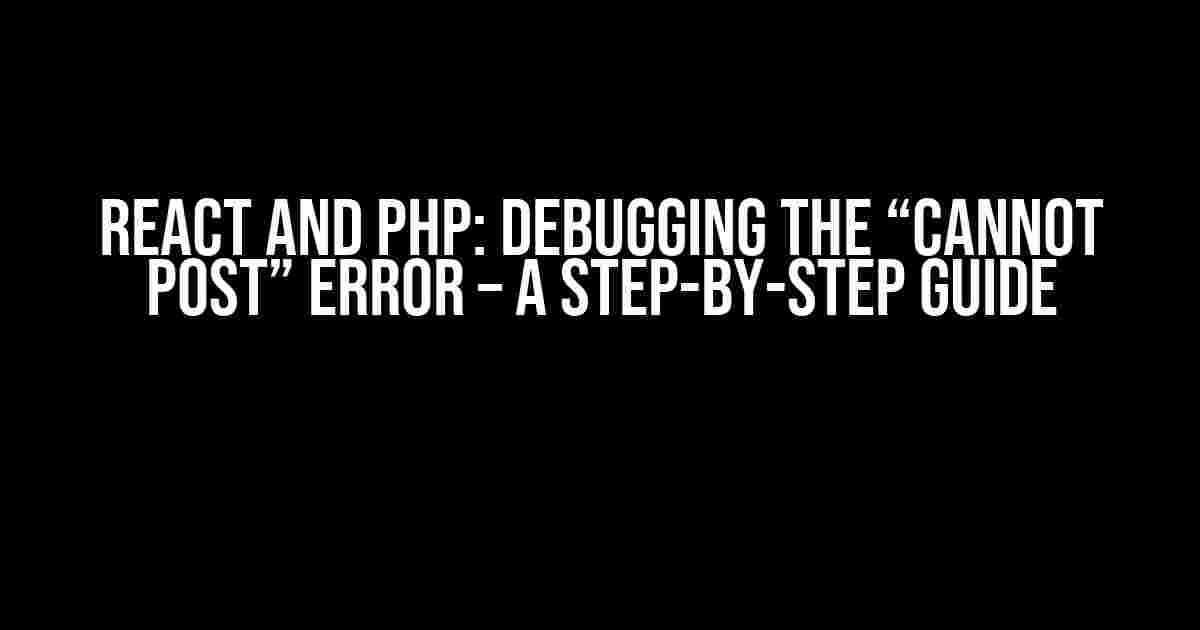Are you stuck with the frustrating “Cannot Post” error in your React and PHP application? Don’t worry, you’re not alone! This error can be a real showstopper, but fear not, dear developer, for we’re about to embark on a debugging adventure to identify the root cause and get your app up and running in no time.
Understanding the Error
Before we dive into the troubleshooting process, let’s take a step back and understand what’s happening when you encounter the “Cannot Post” error. In a React and PHP setup, this error typically occurs when there’s an issue with sending data from the client-side (React) to the server-side (PHP). This could be due to various reasons, including:
- Misconfigured API routes
- Incorrect data formatting
- Faulty PHP code
- Authentication and authorization issues
Step 1: Verify API Routes and Endpoints
The first thing to check is whether your API routes and endpoints are correctly configured. Double-check that the URL you’re posting to exists and is correctly formatted.
// Example API route in PHP
In the above example, we’re using a simple PHP API route to handle JSON data. Make sure the `header` settings are correctly configured to allow cross-origin requests and set the content type to `application/json`.
Step 2: Inspect Request and Response Headers
Next, inspect the request and response headers to identify any potential issues. You can use the browser’s developer tools or a third-party tool like Postman to analyze the headers.
| Header | Purpose |
|---|---|
| Content-Type | Specifies the format of the request body |
| Accept | Specifies the format of the response |
| Authorization | Provides authentication credentials |
| Origin | Specifies the origin of the request |
Step 3: Verify Data Formatting
Ensure that the data you’re sending from the client-side is correctly formatted. In React, you can use the `JSON.stringify()` method to convert your data into a JSON string.
// Example React code
import React, { useState } from 'react';
import axios from 'axios';
const App = () => {
const [data, setData] = useState({});
const handleSubmit = async (event) => {
event.preventDefault();
const json = JSON.stringify(data);
const config = {
method: 'post',
url: 'https://example.com/api/endpoint',
headers: {
'Content-Type': 'application/json'
},
data: json
};
try {
const response = await axios(config);
console.log(response);
} catch (error) {
console.error(error);
}
};
return (
);
};
Step 4: Check PHP Code and Error Logging
Review your PHP code to ensure that it’s correctly handling the incoming request. Make sure to enable error logging to catch any potential issues.
// Enable error logging in PHP
// Example PHP code
'Invalid request']);
exit;
}
// Handle successful request
http_response_code(201);
echo json_encode(['message' => 'Request processed successfully']);
?>
Step 5: Authentication and Authorization
If you’re using authentication and authorization mechanisms in your application, ensure that they’re correctly configured. This includes validating user credentials, generating tokens, and verifying permissions.
// Example PHP code for authentication
$token]);
} else {
http_response_code(401);
echo json_encode(['error' => 'Invalid credentials']);
}
function generateToken() {
// Token generation logic...
}
?>
Conclusion
By following these steps, you should be able to identify and resolve the “Cannot Post” error in your React and PHP application. Remember to carefully inspect API routes, request and response headers, data formatting, PHP code, and authentication and authorization mechanisms to pinpoint the root cause of the issue.
- Verify API routes and endpoints
- Inspect request and response headers
- Verify data formatting
- Check PHP code and error logging
- Authentication and authorization
With persistence and attention to detail, you’ll be able to overcome this error and get your application up and running smoothly.
Remember, debugging is an essential part of the development process. Don’t be afraid to take your time, and don’t hesitate to ask for help when needed. Happy coding!
Frequently Asked Question
Having trouble posting data from React to PHP? Don’t worry, we’ve got you covered! Check out these frequently asked questions to help you troubleshoot the issue.
Q: Is my React app sending the request to the PHP server?
A: Check your React app’s network requests using the browser’s DevTools. If you can’t see the request being sent, ensure that your React app is correctly sending the request using the `fetch` API or a library like Axios. Verify that the request URL, method, and data are correct.
Q: Is my PHP script receiving the request from React?
A: In your PHP script, use `var_dump($_POST)` or `var_dump($_REQUEST)` to check if the request data is being received. If the output is empty, ensure that your PHP script is correctly handling the request and that no errors are occurring.
Q: Are there any CORS policy issues blocking the request?
A: Yes, CORS policy issues can block the request. Ensure that your PHP server is configured to allow cross-origin requests. You can do this by adding the following headers to your PHP script: `header(‘Access-Control-Allow-Origin: *’);` and `header(‘Access-Control-Allow-Headers: Content-Type’);`.
Q: Is the request data being sent in the correct format?
A: Ensure that the request data is being sent in the correct format, such as JSON or form-urlencoded. If you’re using JSON, ensure that the `Content-Type` header is set to `application/json`.
Q: Are there any errors in the PHP script or server configuration?
A: Check the PHP error logs for any errors or warnings. Also, ensure that the PHP script has the correct permissions and that the server is configured correctly.