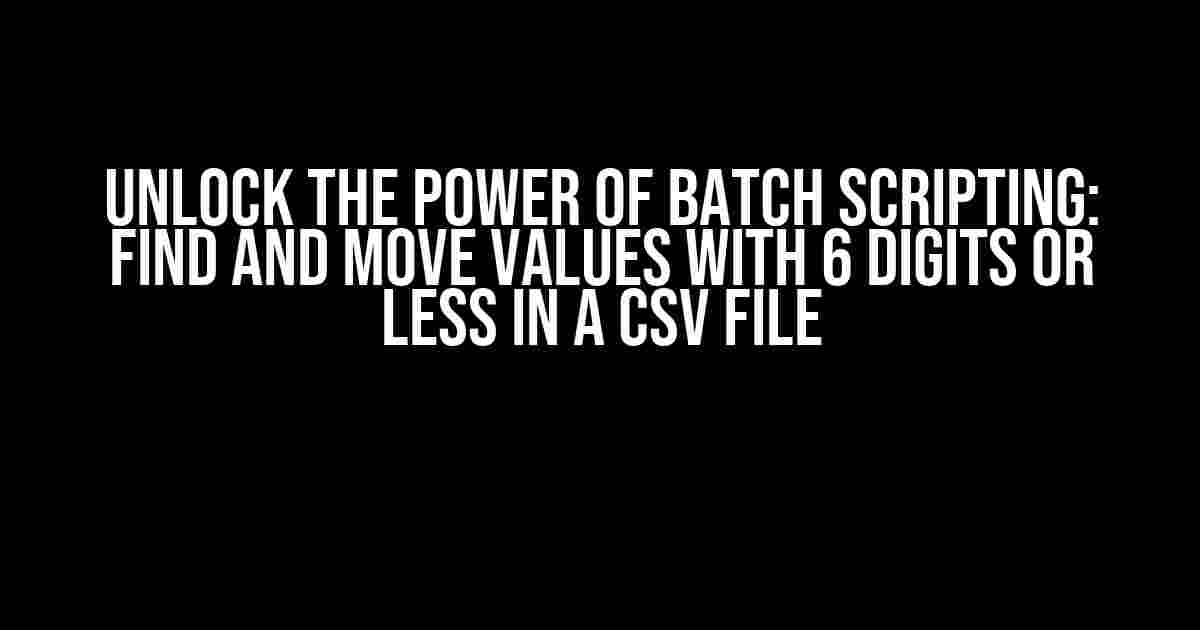Are you tired of manually sifting through CSV files to find specific values and move them to a new column? Look no further! In this article, we’ll show you how to harness the power of batch scripting to automate this task and make your life easier. Specifically, we’ll focus on finding values with 6 digits or less in a column and moving them to a new, added column in a CSV file using a batch script.
What You’ll Need
To follow along with this tutorial, you’ll need:
- A CSV file with a column containing values with varying lengths
- A basic understanding of batch scripting (don’t worry, we’ll explain everything step-by-step)
- A Windows operating system (batch scripting is native to Windows)
Understanding the Problem
Imagine you have a CSV file with a column containing phone numbers, IDs, or any other type of numerical value. Some of these values have 6 digits or less, while others have more. Your task is to find all the values with 6 digits or less in this column and move them to a new column in the same CSV file.
Manually doing this would be a tedious and time-consuming task, especially if you’re dealing with a large dataset. That’s where batch scripting comes in – it’s a powerful tool that allows you to automate repetitive tasks like this with ease.
Creating the Batch Script
Open a text editor like Notepad and create a new file. Save it with a `.bat` extension (e.g., `find_and_move.bat`). This will be our batch script file.
@echo off setlocal enabledelayedexpansion
The first line, `@echo off`, turns off the command prompt’s output, which helps keep our script tidy. The second line, `setlocal enabledelayedexpansion`, enables the delayed expansion of variables, which we’ll need later in the script.
Reading the CSV File
Next, we’ll use the `for` loop to read the CSV file line by line:
for /f "tokens=*" %%f in (input.csv) do (
set "line=%%f"
set "column=%%~f"
)
In this code:
- `for /f “tokens=*” %%f in (input.csv) do` loops through each line in the `input.csv` file
- `set “line=%%f”` sets the `line` variable to the current line
- `set “column=%%~f”` sets the `column` variable to the value in the specified column (we’ll get to that in a minute)
Extracting the Column Value
Assuming your column is the second column (modify the script accordingly if it’s not), we’ll use the `for` loop again to extract the column value:
for /f "tokens=2 delims=," %%g in ("!column!") do (
set "value=%%g"
)
In this code:
- `for /f “tokens=2 delims=,” %%g in (“!column!”) do` loops through the second token (our column value) in the `column` variable, using commas as the delimiter
- `set “value=%%g”` sets the `value` variable to the extracted column value
Checking the Value Length
Now, we’ll use an `if` statement to check if the value has 6 digits or less:
if "!value!" leq "999999" (
set "new_column=!value!"
) else (
set "new_column="
)
In this code:
- `if “!value!” leq “999999”` checks if the `value` is less than or equal to 6 digits
- `set “new_column=!value!”` sets the `new_column` variable to the value if it meets the condition
- `set “new_column=”` sets the `new_column` variable to an empty string if the value doesn’t meet the condition
Writing the New Column
Finally, we’ll write the new column to the output CSV file:
echo !line!,!new_column! >> output.csv
This line appends each line from the input CSV file to the output CSV file, along with the new column value (if it meets the condition).
The Complete Script
Here’s the complete batch script:
@echo off
setlocal enabledelayedexpansion
for /f "tokens=*" %%f in (input.csv) do (
set "line=%%f"
set "column=%%~f"
for /f "tokens=2 delims=," %%g in ("!column!") do (
set "value=%%g"
if "!value!" leq "999999" (
set "new_column=!value!"
) else (
set "new_column="
)
)
echo !line!,!new_column! >> output.csv
)
Running the Script
Save the script file and make sure it’s in the same directory as your input CSV file (named `input.csv`). Then, simply double-click the script file to run it. The script will create a new CSV file called `output.csv` with the added column.
Tweaking the Script
Feel free to modify the script to suit your specific needs:
- Change the input and output file names as needed
- Modify the column index in the `for` loop to extract a different column
- Adjust the condition in the `if` statement to check for different value lengths
Conclusion
| Script Component | Description |
|---|---|
| `for /f “tokens=*” %%f in (input.csv) do` | Loops through each line in the input CSV file |
| `set “line=%%f”` | Sets the `line` variable to the current line |
| `set “column=%%~f”` | Sets the `column` variable to the value in the specified column |
| `for /f “tokens=2 delims=,” %%g in (“!column!”) do` | Extracts the column value using commas as the delimiter |
| `if “!value!” leq “999999”` | Checks if the value has 6 digits or less |
| `echo !line!,!new_column! >> output.csv` | Writes the new column to the output CSV file |
Remember to save this script as a `.bat` file and run it in the command prompt or by double-clicking the file. Happy automation!
Frequently Asked Question
Got stuck with CSV files and batch scripts? Don’t worry, we’ve got you covered! Here are some frequently asked questions about finding values with 6 digits or less in a column and moving them into a new column in a CSV file using a batch script.
What is the purpose of moving values with 6 digits or less to a new column in a CSV file?
Moving values with 6 digits or less to a new column is useful when you need to separate and analyze specific data points that meet a certain criteria. In this case, having a new column with only these values can help with data visualization, filtering, or further processing.
Can I use a batch script to achieve this task, and what are the benefits?
Yes, you can use a batch script to find and move values with 6 digits or less to a new column. The benefits of using a batch script include automation, speed, and ease of use. You can also schedule the script to run at regular intervals, making it ideal for repetitive tasks.
How can I modify the batch script to move values with a different number of digits?
To modify the batch script to move values with a different number of digits, you can simply change the condition in the script that checks the length of the values. For example, if you want to move values with 5 digits or less, you can change the condition to `if “%value:~0,5%” neq “%value%”`.
Can I use this approach with other types of files, such as Excel or JSON files?
While this approach is specific to CSV files, you can adapt the concept to work with other file types. For example, you can use Excel VBA macros or Python scripts to achieve similar results with Excel files. For JSON files, you can use programming languages like Python or JavaScript to parse and manipulate the data.
What are some potential pitfalls to watch out for when working with batch scripts and CSV files?
Some potential pitfalls to watch out for include incorrect file paths, delimiter issues, and data formatting problems. Make sure to test your batch script with a sample file before running it on the actual dataset, and be mindful of any errors or warnings that may arise during execution.