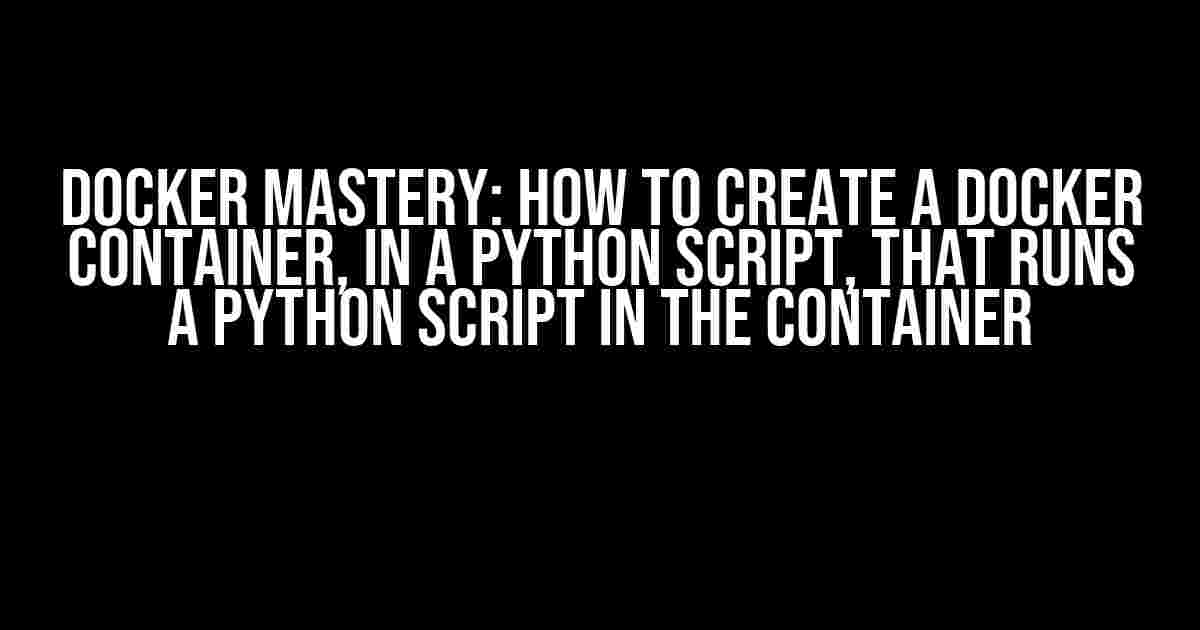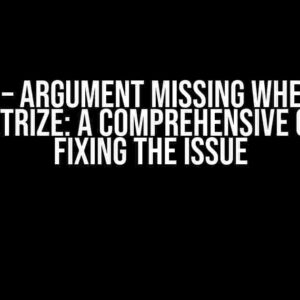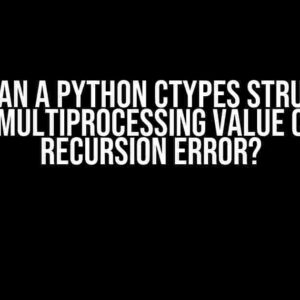Welcome to our comprehensive guide on creating a Docker container, within a Python script, that runs another Python script inside the container! Sounds like a mouthful, doesn’t it? Fear not, dear reader, for we’ll break it down into bite-sized, easy-to-follow steps. By the end of this article, you’ll be a Docker whiz, effortlessly spinning up containers left and right!
- Why Docker, and Why Python?
- Step 1: Create a Python Script to Be Run in the Container
- Step 2: Create a Dockerfile
- Step 3: Build the Docker Image
- Step 4: Create a Python Script to Create and Run the Docker Container
- Step 5: Run the Script and Verify the Output
- Bonus: Containerization Benefits
- Conclusion
- What’s Next?
Why Docker, and Why Python?
Docker is an excellent tool for creating isolated, lightweight environments for your applications. It’s perfect for development, testing, and deployment. Python, on the other hand, is an incredibly popular language for a wide range of tasks, from data science to web development. Combining the two creates an unstoppable duo!
Prerequisites
Before we dive in, make sure you have:
- Docker installed on your system (check the official Docker website for installation instructions)
- Python 3.x installed (we’ll be using Python 3.9 for this example)
- A basic understanding of Python and Docker concepts
Step 1: Create a Python Script to Be Run in the Container
Let’s start by creating a simple Python script that will be executed inside our Docker container. Create a new file called `script_to_run_in_container.py` with the following contents:
print("Hello from inside the Docker container!")
This script simply prints a message to the console. You can replace it with any Python code you’d like to run inside the container.
Step 2: Create a Dockerfile
A Dockerfile is a text file that contains instructions for building a Docker image. Create a new file called `Dockerfile` in the same directory as your Python script:
FROM python:3.9-slim WORKDIR /app COPY script_to_run_in_container.py /app/ CMD ["python", "script_to_run_in_container.py"]
Let’s break down this Dockerfile:
- `FROM python:3.9-slim`: We’re using the official Python 3.9 image as our base image. The `-slim` tag ensures we get a lightweight image.
- `WORKDIR /app`: We set the working directory to `/app` inside the container.
- `COPY script_to_run_in_container.py /app/`: We copy our Python script into the `/app` directory.
- `CMD [“python”, “script_to_run_in_container.py”]`: We set the default command to run our Python script using the `python` executable.
Step 3: Build the Docker Image
Open a terminal in the directory containing your Dockerfile and run:
docker build -t my-python-image .
This command builds a Docker image with the tag `my-python-image` using the instructions in the Dockerfile.
Step 4: Create a Python Script to Create and Run the Docker Container
Now, let’s create a Python script that will create and run our Docker container. Create a new file called `create_and_run_container.py` with the following contents:
import docker
# Create a Docker client
client = docker.from_env()
# Create a container from our image
container = client.containers.create("my-python-image")
# Start the container
container.start()
# Print the container's logs
print(container.logs().decode("utf-8"))
# Remove the container
container.remove()
Let’s break down this script:
- `import docker`: We import the Docker library.
- `client = docker.from_env()`: We create a Docker client using the environment variables.
- `container = client.containers.create(“my-python-image”)`: We create a container from our `my-python-image` image.
- `container.start()`: We start the container.
- `print(container.logs().decode(“utf-8”))`: We print the container’s logs to the console.
- `container.remove()`: We remove the container once we’re done.
Step 5: Run the Script and Verify the Output
Run the `create_and_run_container.py` script using Python:
python create_and_run_container.py
You should see the following output:
Hello from inside the Docker container!
Congratulations! You’ve successfully created a Docker container, within a Python script, that runs another Python script in the container!
Bonus: Containerization Benefits
By containerizing your Python script, you’ve achieved:
| Benefit | Description |
|---|---|
| Isolation | Each container runs in its own isolated environment, ensuring conflicts are avoided. |
| Portability | Containers are portable across environments, making deployment a breeze. |
| Lightweight | Containers are lightweight, requiring fewer resources than virtual machines. |
| Easy Management | Containers can be easily created, started, stopped, and deleted using Docker. |
Conclusion
In this comprehensive guide, we’ve demonstrated how to create a Docker container, within a Python script, that runs another Python script in the container. You’ve learned how to create a Dockerfile, build an image, and create a Python script to manage the container. With this newfound knowledge, you’ll be able to containerize your Python applications with ease.
What’s Next?
Explore more advanced Docker concepts, such as:
- Volume mounting for persistent data storage
- Environment variables for customization
- Networking for container communication
- Docker Compose for multi-container applications
The possibilities are endless! Happy Dockerizing!
Here are 5 Questions and Answers about “How to create a docker container, in a python script, which runs a python script in the container?”
Frequently Asked Question
Got questions about creating a Docker container in a Python script that runs a Python script in the container? We’ve got answers!
What do I need to install to create a Docker container in a Python script?
To create a Docker container in a Python script, you need to install the `docker` library using pip: `pip install docker`. You also need to have Docker installed on your system and the Docker daemon running.
How do I create a Docker client object in my Python script?
To create a Docker client object in your Python script, you can use the following code: `docker_client = docker.from_env()`. This will create a Docker client object that you can use to interact with the Docker daemon.
How do I create a new Docker container from an image in my Python script?
To create a new Docker container from an image in your Python script, you can use the following code: `container = docker_client.containers.run(‘python:latest’, detach=True)`. This will create a new container from the `python:latest` image and run it in detached mode.
How do I copy a Python script into the Docker container?
To copy a Python script into the Docker container, you can use the following code: `container.put_archive(‘/app’, bytes(script.encode(‘utf-8’)))`. This will copy the `script` string into the `/app` directory in the container.
How do I run the Python script in the Docker container?
To run the Python script in the Docker container, you can use the following code: `container.exec_run([‘python’, ‘/app/script.py’])`. This will execute the `script.py` file in the `/app` directory using the `python` command.